Bidders access to the tender documents
The main menu is located on the left side and consists of My Projects, Event Log, Notifications, Find Files, and Search within File Content.
On the left, you will also find the Bidding section, which includes options to Submit/Decline bids, Question/Answer (if enabled), and the ESPD service.
The projects are structured like a regular file system with a folder structure on the left, and an overview of the files on the right side of the screen. At the bottom right, you can see the properties (metadata) of the selected file.
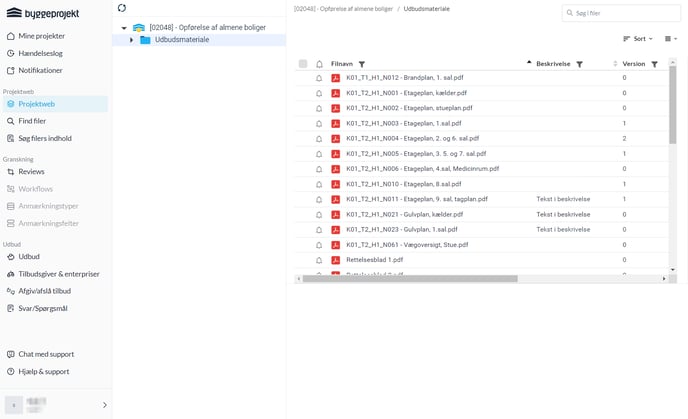
Folder Structure (arrow ► indicates subfolders)
The folder structure is familiar as it is built similarly to Microsoft Windows.
The black arrow [►] to the left of the folder indicates that there are subfolders. By clicking on the arrow, the subfolders expand.
With a single click on the black arrow next to the main folder, the entire folder collapses.
Use the right-click menu in folders and files to access additional options.
Right-click to access menus for project name, folder structure, and file area.
The following commands are available in the right-click menu when you click on the project name:
1. Download
2. Search within file content
3. Send project to print provider for printing
4. View folder structure
5. Invite your own users to the project
6. Project users
7. Hand over tender
The following commands are available in the right-click menu when you click on the folder:
1. Download
2. Send folder to print provider for printing
The following commands are available in the right-click menu when you click on files:
1. Download
2. Send files to print provider for printing
3. Open in 3D Viewer