Submission and uploading of tender documents and withdrawal of tenders
As a bidder or applicant, you can download a helpful PDF guide here to assist you with submitting your bid for a tender or application for prequalification.
Click here to download guidance for bidders.
Click here to download guidance for applicants.
The requirements and conditions for submitting a digital bid should be clearly stated in the tender documents. These documents should specify which files need to be included in the digital bidding process, the file formats required (e.g., PDF), and how the documents should be named.
In the "Submit Bid" section of the main menu, you can find an overview of your active projects for bidding.
To submit a bid for a desired tender, click on "Click here" in the "Submit Bid" column.
The dialogue box will display the project number, project name, tender details, and the sender's company name for bid submission.
At the bottom of the dialogue box, it will indicate which category the bidder is submitting a bid for.
Please note that once the tender is closed, no further uploads, changes, or deletions can be made to the bid.
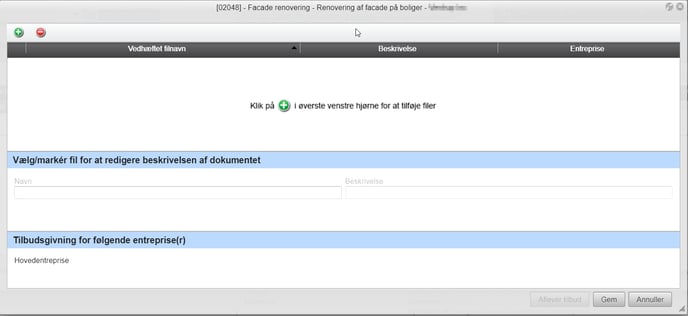
 Upload bid document
Upload bid document
To attach bid documents, the bidder adds files using the "add attachments" icon.
1. Choose/browse and then click upload.
2. The selected file will now appear in the list (displayed as the attached file name). Double-click the file name to open and view the document.
3. The uploaded file can be given a description afterward (as per the requirements and conditions for bidding).
4. Select/mark the file to edit or write the desired description for the document.
5. Click save after filling in the description field.
6. The chosen description will now appear in the list of uploaded bid documents.
7. Please note! Click save to save the selected settings (the bid is not submitted yet).
8. Click submit bid. The bid is now submitted.
9. It will now be reflected in the tender overview that the bid has been submitted.
10. An email confirmation will be sent to confirm the bid submission.
 Delete Bid Document
Delete Bid Document
After submitting a bid document, you have the option to delete the file and upload another one instead.
1. In the "Submit Bid" column of the tender overview, click on "Click here."
2. Click on the "Withdraw Bid" button.
3. Select the file you want to delete.
4. Click on the "Remove Attachment" icon.
5. Please confirm if you want to delete the file - YES or NO.
6. You can then choose and upload a new file according to the instructions above.