Download more files
Download multiple files from the same folder
1. Click on the folder you want to download from
2. Select the files you want to download
3. When selecting multiple files, hold the CTRL key and select
4. When selecting all files, highlight the first file, hold down the SHIFT key
5. Select Download in the toolbar above or right-click and select download
6. In Download Setup, name the file of your choice
7. Select Download. The files are now downloaded to a ZIP file.
8. The file is downloaded and placed according to your browser settings
9. When the file has been downloaded, the ZIP file can be extracted.
Under advanced settings, it is also possible to add metadata to the file name.
Download/open individual files
1. Click on the folder you want to download from
2. Select the file you want to download (right-click and select download or double-click the file) The file opens.
3. Alternatively, you can select Download in the toolbar above
4. The file is downloaded and placed according to your browser settings
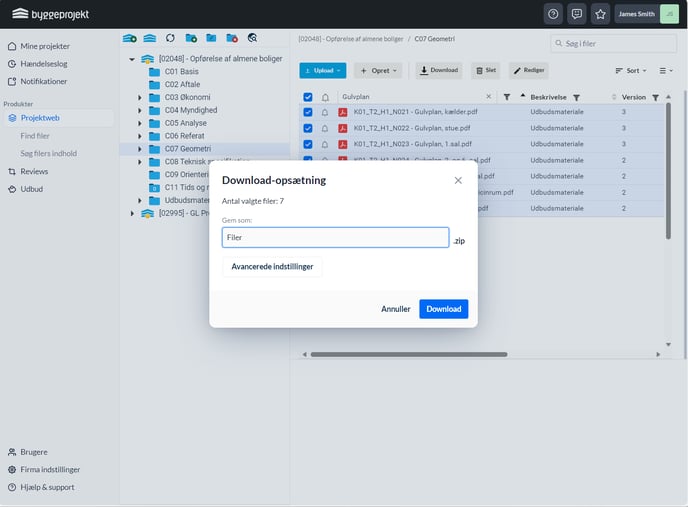
NB! As a project user, you can have limited rights on the project.
The project users' rights to the project are defined based on the group they are invited to.