Dealing with bidders
Enterprises
With a license as a company administrator, byggeprojekt.dk gives you the opportunity to build a database that applies exclusively to the given company. No one else can see data from this database. The company has the option of creating the company's special contracts for use in sending out digital tender material on projects.
Add contract - Fill in the contract with e.g. trade contract plumbing, bricklaying or rough house, etc. Or write Main or Total price. Click OK
All registered companies appear in the overview
Bidders
The database can be built manually or by importing data from an excel file.
When changing or editing the database, be sure to click Save or Apply to save new added bidders or changes in the database.
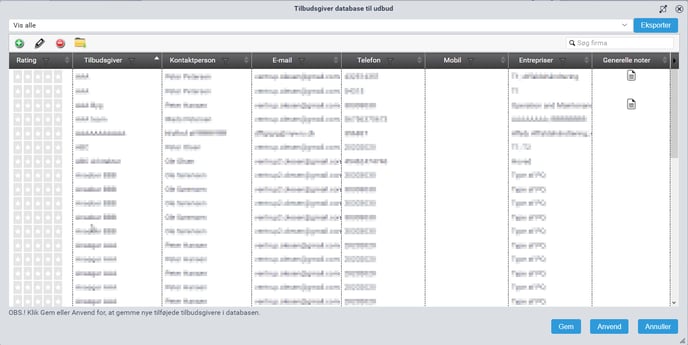
All registered bidders appear in the overview Show all. Select Missing Contract Awarded to get the list of tenderers who have not been awarded a given contract.
It is possible to sort by companies. Select a contract in the drop-down list and only companies for the selected contract appear. Below you can see images where contracts have been created and companies are linked to a contract. In this case, the ventilation contractor.
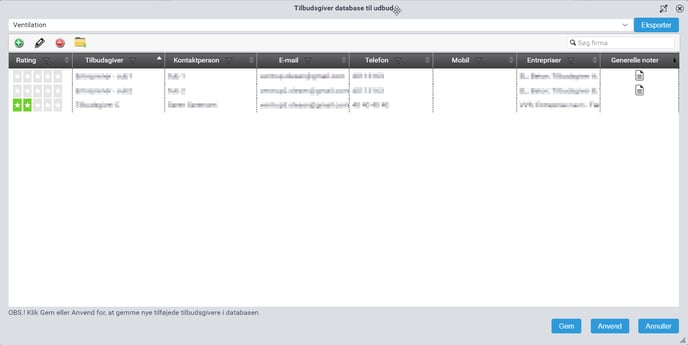
With a license as a company administrator, byggeprojekt.dk gives you the opportunity to build a database that applies exclusively to the given company. No one else can see data from this database. The company has the option of setting up the company's special subcontractors (subsuppliers, contractors or simply tenderers) for use in sending out digital tender material on projects.
Add subcontractor manually
Based on contracts created in the company's database at byggeprojekt.dk, it is possible to choose which contracts the individual subcontractors should be able to bid for by digital tendering. More than one contract can be selected if the subcontractor is to be able to bid for several contracts on the same matter. Within the technical subjects, for example, a technical contractor can offer plumbing, VEN and EL.

Import of data into the database
Data is imported via a template for entering data. Data can be copied from another excel document with company information to the template. This avoids manual entry.
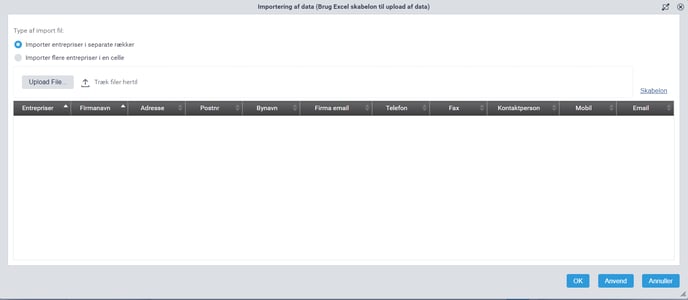
1. Select Upload file to navigate to the CSV file with all desired data.
2. Then click Open. All companies and data from the CSV file are then displayed.
Click Apply and all data will be recorded in the company's subcontractor database.
If the company's phone number is already in the database, the data will not be registered again. Data is also not recorded if fields with emails are empty.
The list of unregistered now appears in the window for information. If the list is empty, then all data has been imported into the database and selection of contract(s) is carried out on the individual subcontractor in the database.
Instructions for entering data.
Fill in your data in the excel template and leave the headings. The headers are necessary for the system to recognize the data.
Cells under red heading are required for importing data on subcontractors
In order for the database to be able to register data correctly, the company's phone number is required*, as well as either company email or contact person's email, preferably both**.
Save data in a semi-colon separated (CSV) file
The data must be imported into byggeprojekt.dk in a semi-colon separated file (CSV). The 'semicolon separated format' (csv) is a file type that contains data separated by semicolons.
Programs such as Excel can read these files directly and separate the records so that the data is inserted neatly formatted into an Excel sheet.
If you have entered/saved the data in, for example, an Excel sheet that you want to import into byggeprojekt.dk, you must therefore remember to select "CSV (semicolon separated)" as the file type for the file.
Data is enterprise divided. At the bottom of the list are companies that have not been awarded a contract. If companies are awarded several contracts, these will appear under each contract.
The following data appears in the file
Companies, Company name, Address, Company email, Postal code, City, Telephone, Fax, Contact person, Mobile, E-mail