File versioning and metadata
Under the file's properties and metadata, other versions of the selected file can be selected. When selecting an earlier file version than the current one, the file's icon changes. After selecting a previous file version, it can be opened, downloaded or sent for printing. It is possible to select several different file versions on several files simultaneously.
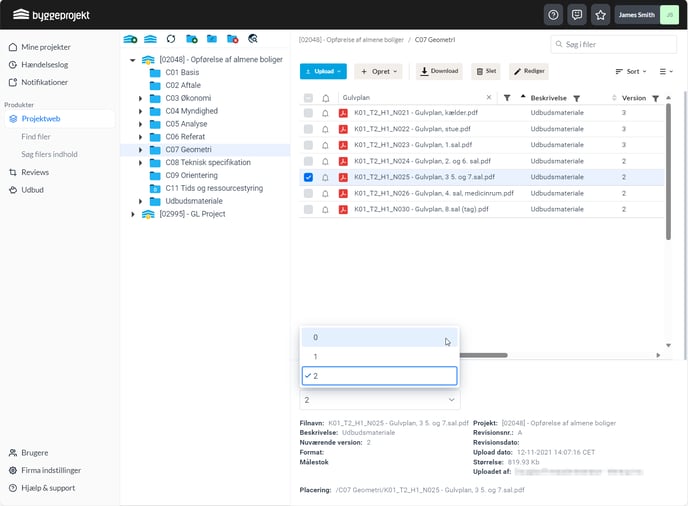
Meta data
The following metadata (data about data) appears in the file properties:
File Name: [auto generated]
Description: [manual entry]
Version: [automatically generated]
Format: [manual entry]
Target: [manual entry]
Project: [auto generated]
Revision:[manual entry]
Revision date: [manual entry]
Upload date: [auto generated]
Size: [auto generated]
Metadata can also be accessed using the file area's right-click menu. Select desired files and select Edit Metadata
When editing metadata, it is possible to import metadata from a CSV file. Simply map the fields to the correct columns.
File versioning when uploading files
Byggeprojekt.dk's version management of the file archive allows a file to exist in several versions at the same time. There is thus a form of audit control. File versioning is the basic and supporting principle in byggeprojekt.dk's document management.
That files are versioned means that new versions of a file, e.g. a revision of a building drawing, overwrite the previous versions of the same file. The previous versions will thus still be available, but the immediately available file version will always be the latest and valid uploaded file version on the project. Latest uploaded files can always be seen in the file area by clicking on the project name.
Important! Pay particular attention that the file has the same file name as previously uploaded file name. Therefore avoid e.g. to add revision letter, date or other in the file name. This data should instead be entered as metadata.
It will always be possible to download or send previous file versions for printing.
All uploaded versions are available.
When you choose to delete a file, you can delete all versions or the last version of the document.